
Some time ago TeamSpeak 3 was blocked in UAE as well as Discord and others VoIP apps and services like Whatsapp, IMO and others.
How to unblock TeamSpeak in UAE? Let’s find out the best solution for this problem.
The best solution to use TS 3 service in UAE is via traffic encryption service like Sahrzad.
Sahrzad traffic encryption service masks your real IP address and keeps your Internet connection safe and anonymous. To unblock TeamSpeak in UAE you can connect to the traffic encryption server outside UAE and stay connected to TeamSpeak and talk without any problems.
Using Sahrzad >>> is safe, secure and reliable solution to avoid geo restrictions and filtering.
How Sahrzad Traffic Encryption Unblocks TeamSpeak Voice Chat in the UAE
In the UAE, voice over IP (VoIP) services like TeamSpeak are often restricted by internet service providers (ISPs). This means users can install the app but are unable to connect to voice servers or communicate properly.
Sahrzad traffic encryption >>> solves this by creating a secure and invisible tunnel for your internet traffic. When you use Sahrzad, your data is encrypted and routed through private servers outside the UAE, making it appear as if you’re browsing from another region.
This allows TeamSpeak voice connections to bypass local firewalls and censorship filters. The result? Clear, uninterrupted voice chat with your team or community — no matter where you are.
Whether you’re gaming, managing remote teams, or joining global discussions, Sahrzad gives you the freedom to use TeamSpeak securely and privately in the UAE — with no throttling or blocking.
What Users Say About Using TeamSpeak with Sahrzad in the UAE
I’m based in Dubai and couldn’t connect to my TeamSpeak server at all. After switching to Sahrzad, it worked instantly! No lag, no issues. Plus, I loved that there was a Free Trial to test it first.
Ahmad Pratama
MacBook
Finally found a working solution in the UAE. Sahrzad let me connect to all my favorite TeamSpeak channels without restrictions. The Free Trial was what convinced me to try it. Been solid since day one.
Oliver Wright
iPhone
I live and work in the UAE, and TeamSpeak was blocked until I found Sahrzad. It’s fast and reliable — and the Free Trial gave me confidence to subscribe.
Ich lebe und arbeite in den VAE, und TeamSpeak war blockiert, bis ich Sahrzad fand. Schnell, stabil – und das kostenlose Probeabo hat mich überzeugt.
Lukas Neumann
MacBook
How to Use Sahrzad in UAE for TeamSpeak?
You can use Sahrzad on different devices like iPhone/iPad, Android smartphones, laptops and macOS based devices.
It is not difficult to set up an invisible and secure connection.
Below you can find simple step by step instructions on how to set up invisible VPN connection on your device.
How to Setup Sahrzad connection in iOS
To setup SSL (SSTP) connection in your iPhone or iPad please follow the next instructions:
1. Install Cisco Anyconnect app from App Store
2. Open Anyconnect app and in Settings section uncheck “Block Untrusted Servers” to allow it.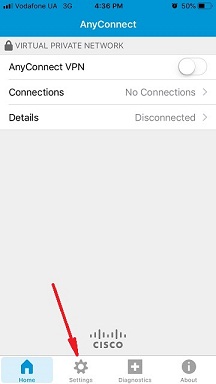
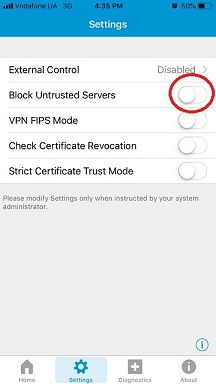
3. Back to Home, tap Connections -> Add VPN Connection.
4. Enter Description (any name) and Server Address. Tap Save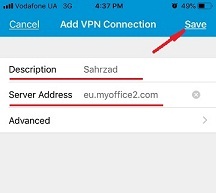
5. Swipe the AnyConnect VPN switch from OFF to ON and tap Continue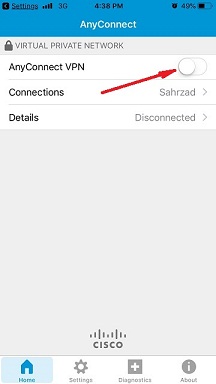
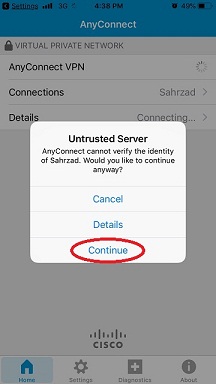
6. Input Username tap Connect, input Password and tap Connect.
7. Wait for the connection.
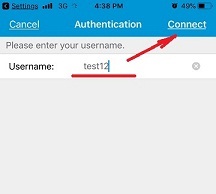
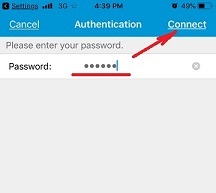
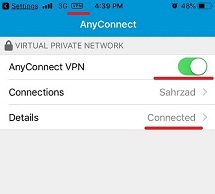
How to Setup Secure VPN in Android
Please download and install SSTP VPN client here
Launch “VPN client pro” app on your Android device
1. Tap + icon to add new VPN connection and choose “New SSTP VPN Profile”
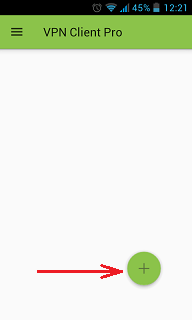

2. Input name of the VPN connection (anything you want) and tap “Remote servers”
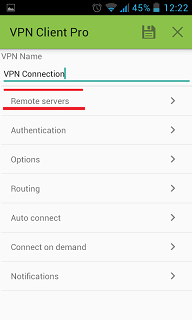
3. Tap + icon on the bottom
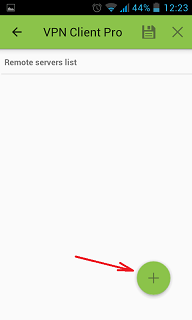
4. Input Server address that you can find in your “vpn account data” letter in the marked field and tap OK button.
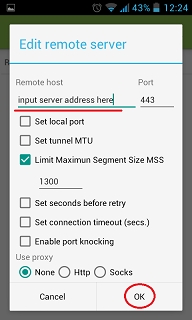
5. Server address must be exactly as in your account data (without http://, www or any other symbols)
Click the marked icon on the right upper corner to save the settings
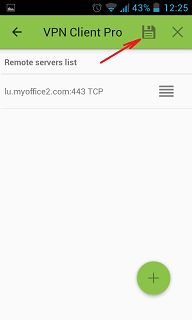
6. Swipe to the right on the right upper corner to connect to VPN server, input your username and password, tick Save and OK
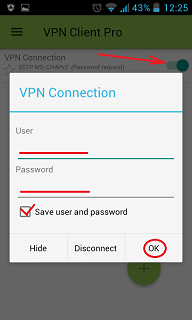
7. If everything is OK you will be connected. When you are connected to VPN, you will see an ongoing notification in the Status bar on your Android device.
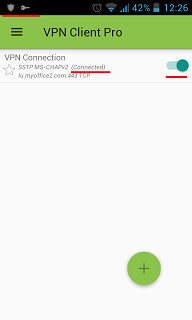
Once you setup a VPN you can unblock Teamspeak in UAE and use the TeamSpeak service in the United Arab Emirates without any limits.
How to Unblock Discord in UAE




